Users will be able to see the YouTuber’s name, username, ratings, call price per slot, and a “Book Now” button.
Step:- 1
Scenario 1:- If the user clicks on the Book Now button
When a user clicks on the “Book Now” button, they will be redirected to the booking page where they can select the desired date and number of slots. Additionally, users can apply any available coupons by clicking on the “Redeem” option or manually entering the coupon code. Users can also write a message or query and attach any PDF, DOC, PNG, or JPG files.
Scenario 2:- If the user clicks on the YouTuber name or profile pic
When a user clicks on a YouTuber’s name or profile picture, they will be redirected to the YouTuber’s profile. Here, they can view the YouTuber’s profile picture, name, username, number of subscribers, About section, categories, reviews, and YouTube videos without ads. The user can also follow the YouTuber and share their profile with other users. If the user clicks on the three dots available on the top right side, they can block the YouTuber if they wish to do so.
Furthermore, the user can book a slot by clicking on the “price per slot” button provided below. After clicking on this button, they will be redirected to the booking page where they can select the desired date and number of slots. Users can also apply any available coupons by clicking on the “Redeem” option or manually entering the coupon code. Additionally, users can write a message or query and attach any PDF, DOC, PNG, or JPG files.
Step:-2
Scenario 1:- If the user has not added the credit balance in advance.
After adding all the needful details while booking a YouTuber the user has to click on the Book & Pay button where he is redirected to the payment gateway screen where he has to select the option given on the screen such as Pay through Card, UPI, Net Banking, Wallet, or Pay Later.
1.1) Card:- If the User Clicks on the Card Option he has to enter the Card Holder Name, Card Number, Expiry Month/Year, and CVV
1.2) UPI:- If the user clicks on the UPI option then he will able to see all the gateways in which he has provided the approved UPI and also he can enter the UPI ID.
1.3) Net Banking:- If the Users click on the net banking option then he has to select the particular bank from the dropdown and enter the credentials.
1.4) Wallet:- If the user clicks on the wallet button then he will able to see 6 options such as Freecharge, Mobikwik, Ola Money, Reliance Jio Money, Airtel Money, and Amazon Pay. And also one has to enter the mobile number.
1.5) Pay later:- If the user clicks on the pay later option then the user will able to see 4 options such as Lazy pay, Freecharge, Mobikwik, and Ring. Also, the user has to enter the mobile number.
Scenario 2:- If the user has added the credit balance in advance.
In this scenario, the user’s credit balance will be automatically used to book a call by clicking on the “Book & Pay” button.