3.1.1.1 Edit
On the top bar, there is an edit button that allows users to modify their profile image, name (compulsory), user name(compulsory), email ID(compulsory), state(compulsory), city(compulsory), address, pin code, phone number(compulsory), preferred language, birth date, and GST number (optional).
3.1.1.2 View Transactions
3.1.1.2.1 Latest Transactions
In the View Transaction option, the user can see the transaction history i.e. the debit and credit amount as well as the status of the transaction (success, pending).
3.1.1.2.1.1 Add Credit Button:- There are 2 buttons to add credit on the top and the bottom. If the user clicks on either of the one buttons the user is redirected to the Add credits pop up. Where users can enter the amount how much they want in the fancall wallet, or they can select the options given below on the screens such as Add 50Rs Get 50, Add 100Rs Get 100Rs, Add 500Rs Get 600Rs, Add 750Rs Get 900Rs, Add 1000Rs Get 1500Rs and Add 2000Rs Get 3000Rs.
After entering the amount there are 2 scenarios
- Add Money:- If the user clicks on the add money option the user is redirected to the payment gateway screen where he has to select the option given on the screen such as Pay through Card, UPI, Net Banking, Wallet, or Pay Later.
1.1) Card:- If the User Clicks on the Card Option he has to enter the Card Holder Name, Card Number, Expiry Month/Year, and CVV
1.2) UPI:- If the user clicks on the UPI option then he will able to see all the gateways in which he has provided the approved UPI and also he can enter the UPI ID.
1.3) Net Banking:- If the Users click on the net banking option then he has to select the particular bank from the dropdown and enter the credentials.
1.4) Wallet:- If the user clicks on the wallet button then he will able to see 6 options such as Freecharge, Mobikwik, Ola Money, Reliance Jio Money, Airtel Money, and Amazon Pay. And also one has to enter the mobile number.
1.5) Pay later:- If the user clicks on the pay later option then the user will able to see 4 options such as Lazy pay, Freecharge, Mobikwik, and Ring. Also, the user has to enter the mobile number.
- Cancel: The user can cancel the process anytime by clicking the Cancel button.
3.1.1.2.2 Referral Bonus
Users can see the referral bonus they have earned and the names of the referred users. To refer friends, users can click on the “Invite Friends” option and share the link via WhatsApp, SMS, or other apps. When someone downloads the Fancall app through the referral link, their user ID, number, and device are verified to ensure uniqueness. The referred user must sign up, and book a call with a YouTuber. Once the call is booked, both the referring and referred users will receive a reward of Rs. 50.
Note:- When it comes to referral bonuses, fans can only send the referral link to other fans, and they can receive up to Rs 1000 as a referral bonus. However, if a fan sends the link to a YouTuber, they will not receive any referral bonus.
3.1.1.3 My Bookings
In My Bookings, it has 2 sections
3.1.1.3.1 Upcoming:- In this section, users can see all their upcoming/ pre-scheduled calls and when the user clicks on any call the user will be able to see the YouTuber profile, User name, subscribers, Scheduled date and time, duration, ticket number, Slot bought, Amount Paid, Payment Method, Order ID, Notes. When the user books the call for a particular time the timer is shown down
Scenario 1.0:- When the user books the call for the particular Youtuber and if the YouTuber does not call the user at the given time then the timer is not shown and instead of a timer there comes a note that says that YouTube will call you within 24 hours of the booking time.
3.1.1.3.2 Past Bookings:- In this section, users would able to see all their past bookings with the rating, comments, Ticket number, Call Duration, call Status (i.e. if it is completed, disconnected, or not initiated, etc.) date, and Time.
Scenario 1 In these cases, if the user has not given the ratings after the call completion or any other circumstances then they can give the rating and feedback by clicking on the ADD Feedback button from here.
Scenario 2 If the user has already given the ratings or feedback and wants to edit the same then he can click on the edit option and change the ratings and comments.
3.1.1.4 Personal Details
When a user clicks on their profile, they can see their profile image, name, user name, credit balance, and personal information such as birth date, account creation date, total calls, city, email ID, phone number, and preferred language.
3.1.1.5 Followed Youtubers
At the bottom of the screen, they can also view the profiles of the YouTubers they follow, they can unfollow them from here too, also they can view their profile just by clicking on their profile and book a slot if they want to.
3.1.1.6 Logout
If a user wants to log out of Fancall, they can simply click the logout button. Additionally, they can find the application’s version details below the button.
3.1.1.7 Delete account forever
If a user wants to delete their Fancall account permanently, they can simply click on the “Delete Account Forever” button. By doing this, their account and all associated data such as Fancall moments, wallet balance, and YouTuber bookings will be permanently deleted and cannot be recovered.